Bulletin BoardEaeu NewsPhotos
Steps to use the electronic portal
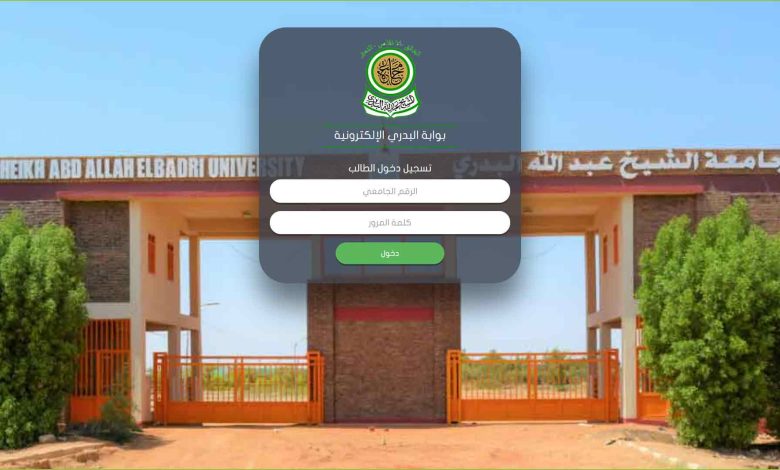
Steps to use the electronic portal
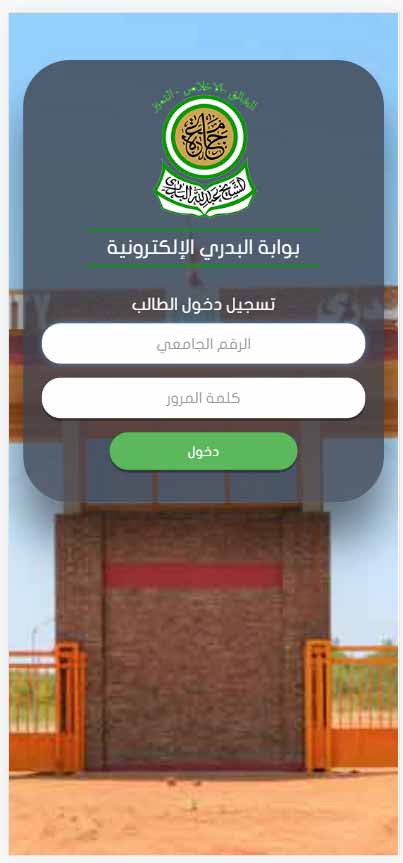
- Log in via the link or choose the portal from the main menu of the site
- Log in using the university ID as the username and password.
- Pressing on the results from the main menu at the top of the screen.
- Choosing the first or second semester
- Choosing the first or second term (for supplements)
- Press display to show result.
- Press the plus (+) symbol to display the details of the result if they do not appear.
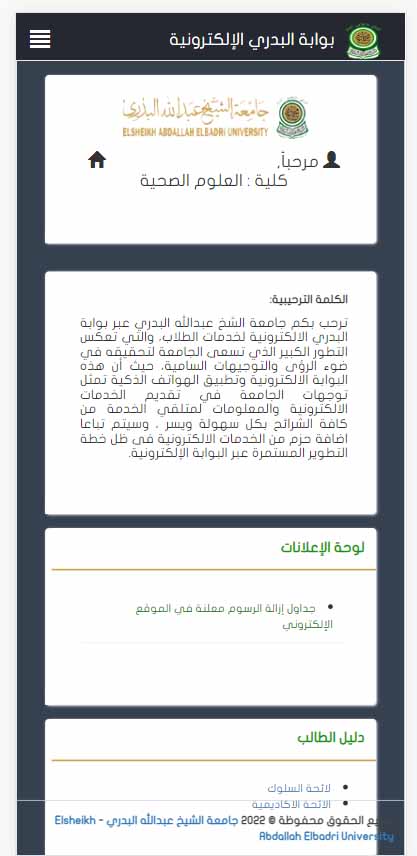
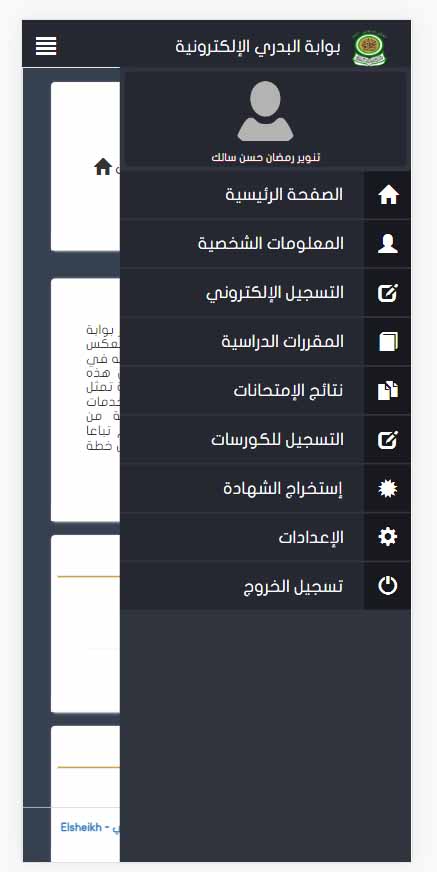
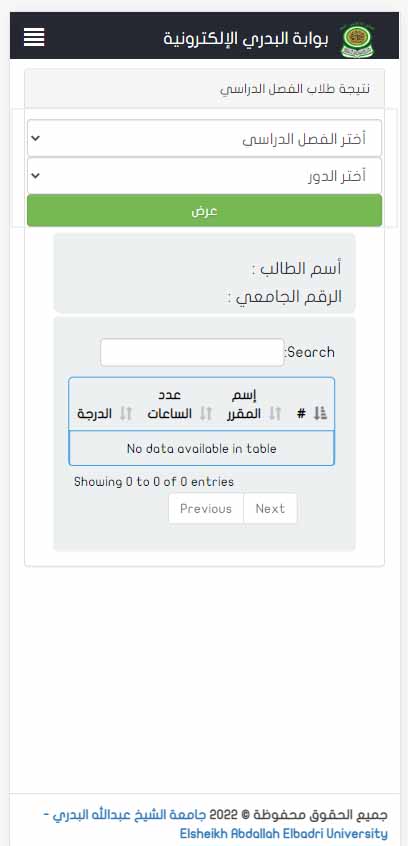
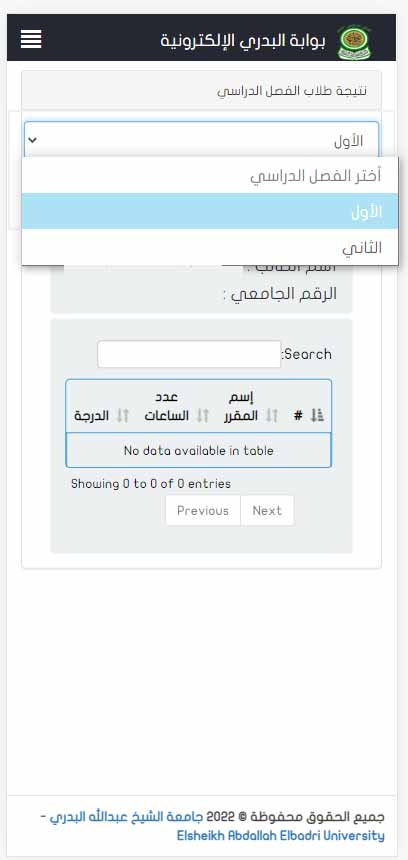
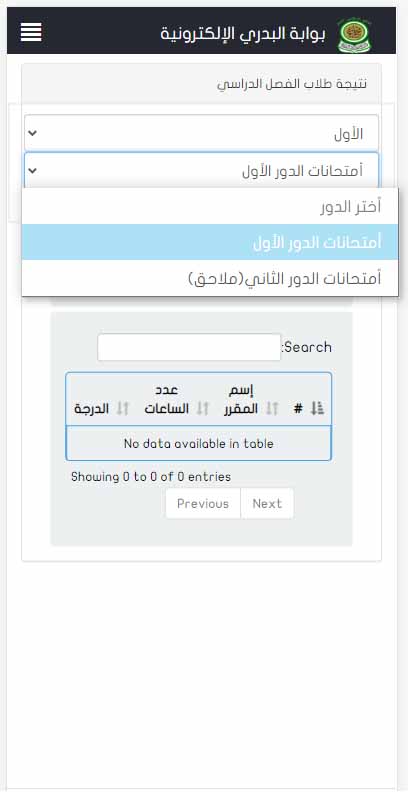
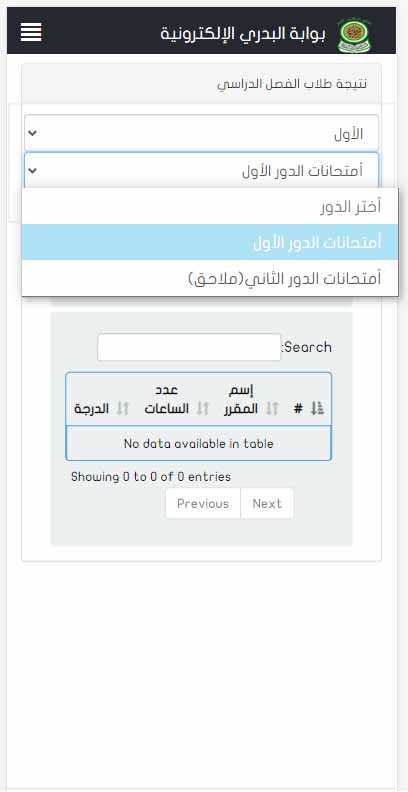
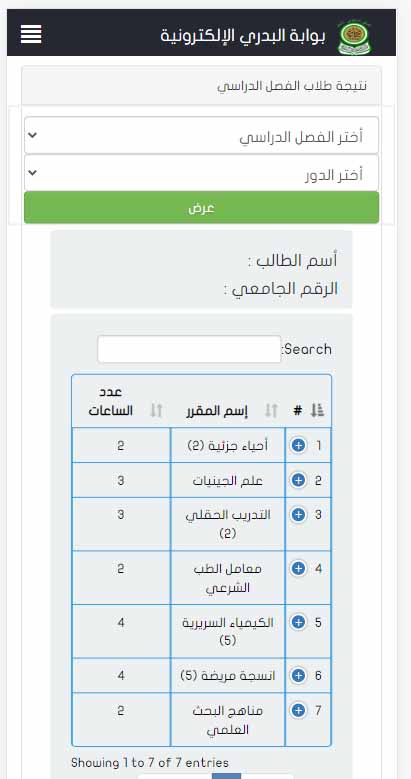
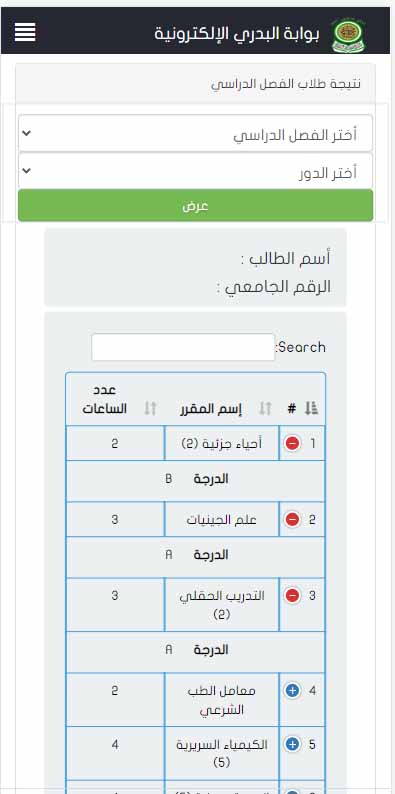
With regards from the Computer Centre



